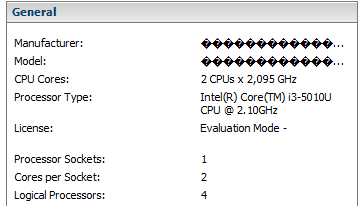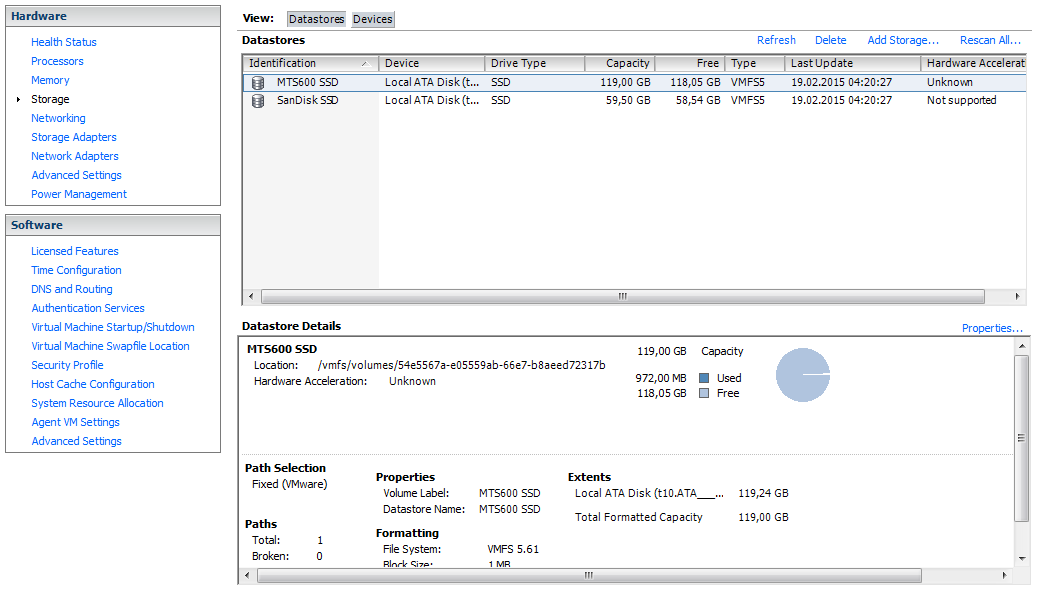The simple one that you will find that was included in the system health report on the system page, or a system experience report in the Games page in windows seem to be missing, maybe being removed.
these tools and measures do seem to be present.
To do some tests, hit windows button, then type powershell. Before hitting enter or clicking, right click and run as adminstrator for all these tests.
http://answers.microsoft.com/en-us/windows/forum/windows_7-performance/winsat-error-this-system-does-not-have-multi-media/fced6087-0e8e-4c4c-b07c-1927996b97c5
Memory:
winsat memformal
PS C:\Windows\system32> winsat memformal
Windows System Assessment Tool
> Running: Feature Enumeration ''
> Run Time 00:00:00.00
> Running: System memory performance assessment ''
> Run Time 00:00:05.06
> Memory Performance 15379.05 MB/s
> Total Run Time 00:00:05.72
winsat diskformal
PS C:\Windows\system32> winsat diskformal
Windows System Assessment Tool
> Running: Feature Enumeration ''
> Run Time 00:00:00.00
> Running: Storage Assessment '-seq -read -n 0'
> Run Time 00:00:02.80
> Running: Storage Assessment '-ran -read -n 0'
> Run Time 00:00:00.25
> Disk Sequential 64.0 Read 230.51 MB/s 7.4
> Disk Random 16.0 Read 153.33 MB/s 7.5
> Total Run Time 00:00:03.11
Windows System Assessment Tool
> Running: Feature Enumeration ''
> Run Time 00:00:00.00
> Running: Storage Assessment '-seq -read -n 0'
> Run Time 00:00:02.80
> Running: Storage Assessment '-ran -read -n 0'
> Run Time 00:00:00.25
> Disk Sequential 64.0 Read 230.51 MB/s 7.4
> Disk Random 16.0 Read 153.33 MB/s 7.5
> Total Run Time 00:00:03.11
winsat dwmformal
took a long time, canceled it.
winsat cpuformal did not run
windows version N has no windows media support, and the cpu performance assessment
is calculated from encoding a file from wmv format to prx format with a command line
passed to the measurement utility.
Here are a few extra links found as well with hints, still to be evaluated.
Using powershell:
Get-WmiObject -class Win32_WinSAT will fetch up the raw WEI figure. Seems to be
dead or missing on development Windows 10 systems.
Winsat prepop is supposed to fill in the information, but does not, for the above info
fetch.
PS C:\Windows\system32> Get-WmiObject -class Win32_WinSAT
__GENUS : 2
__CLASS : Win32_WinSAT
__SUPERCLASS :
__DYNASTY : Win32_WinSAT
__RELPATH : Win32_WinSAT.TimeTaken="MostRecentAssessment"
__PROPERTY_COUNT : 8
__DERIVATION : {}
__SERVER : DESKTOP-KAMVAGD
__NAMESPACE : root\cimv2
__PATH : \\DESKTOP-KAMVAGD\root\cimv2:Win32_WinSAT.TimeTaken="MostRecentAssessment"
CPUScore : 0
D3DScore : 0
DiskScore : 0
GraphicsScore : 0
MemoryScore : 0
TimeTaken : MostRecentAssessment
WinSATAssessmentState : 3
WinSPRLevel : 0
PSComputerName : DESKTOP-KAMVAGD
__GENUS : 2
__CLASS : Win32_WinSAT
__SUPERCLASS :
__DYNASTY : Win32_WinSAT
__RELPATH : Win32_WinSAT.TimeTaken="MostRecentAssessment"
__PROPERTY_COUNT : 8
__DERIVATION : {}
__SERVER : DESKTOP-KAMVAGD
__NAMESPACE : root\cimv2
__PATH : \\DESKTOP-KAMVAGD\root\cimv2:Win32_WinSAT.TimeTaken="MostRecentAssessment"
CPUScore : 0
D3DScore : 0
DiskScore : 0
GraphicsScore : 0
MemoryScore : 0
TimeTaken : MostRecentAssessment
WinSATAssessmentState : 3
WinSPRLevel : 0
PSComputerName : DESKTOP-KAMVAGD
Older platforms with System page Windows experience index (WEI) figure.
Another youtube video suggest using Shell:games to get to the games search.
That has been deleted on the development copies of Windows 10, so there is
no calculated WEI index. other utilities show how that is calculated.