Written in the past (some time ago…) , I published a how-to called “Howto install ESXi 3.5 update 3 on USB memory key“. The things has changed today a bit. The how-to is about the same but ESXi 4.0 and vSphere is new and it rocks…. We are in the ESX 4 Era… With ESX Server (vSphere) and more than 150 new features packed inside….
If you found this website useful and want to comeback for more, consider subscribing for FREE via RSS. If you don’t know what is RSS, don’t worry, I wrote a little guide what is RSS and how it saves your daily time.
VMware with vSphere are distancing even more the competition with the performances of vSphere greatly improved. Microsoft’s Hyper-V R2 is still in Beta….. Clearly, the time for an investment into a Virtual Infrastructure with VMware was never been more advantageous. Prices for the SMB market are starting from $166 per CPU. Each physical server may contain up to two phycial processors with up to 6 cores per processor.
Ok, here is the how-to:
02.) Head to VMware Website and download the ESXi 4.0 vSphere – register for the free for the download. Here is the link.
03.) Save the file to the C drive for example.
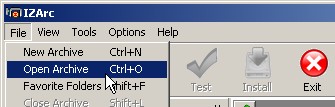
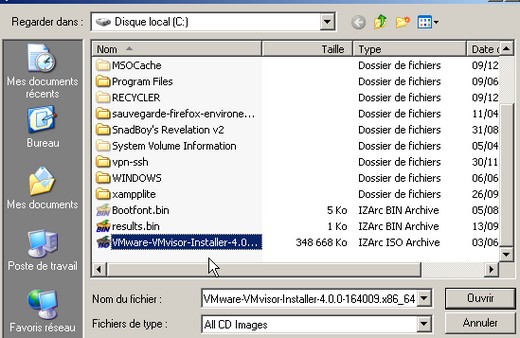
04.) Open the ISO file with IZArc and extract the whole content to c:\Vmware-VMvisor-Installer-4.0.0-164009.x86_64 folder .
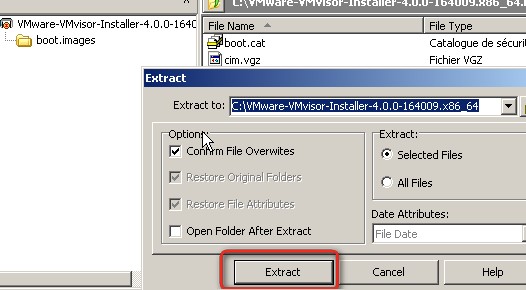
Extract the “VMware-VMvisor-big-164009-x86_64.dd” file. You’ll have to extract the “image.tgz.temptar” file first…
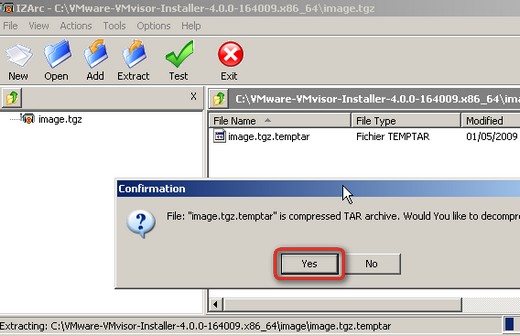
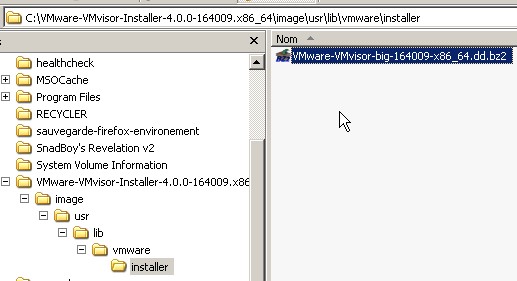
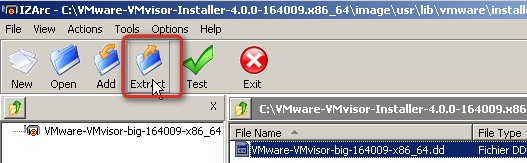
06.) From just open Winimage, and goto file menu: Disk > “Restore Virtual Harddisk Image on physical drive”
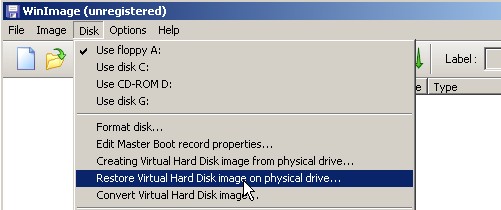
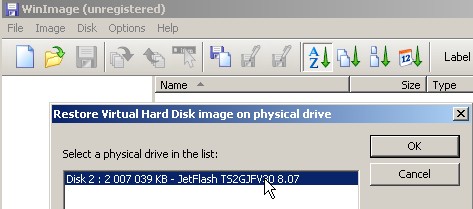
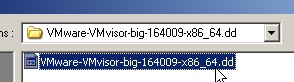
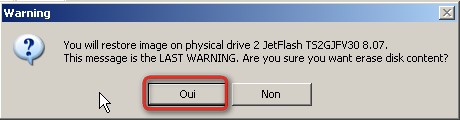

No comments:
Post a Comment